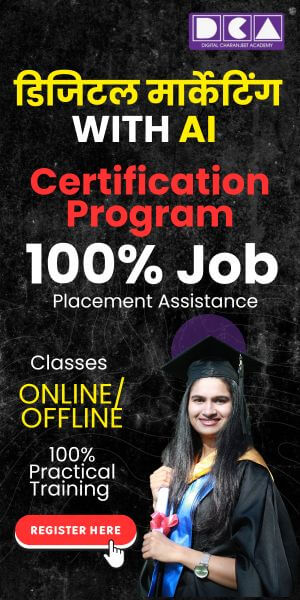Are you struggling to create stunning designs in Canva?
If you’re new to graphic design and looking for the best Canva design tips for beginners, you’re in the right place! At Digital Charanjeet Academy, we provide expert guidance to help you master Canva, even if you have no prior experience. Whether you’re creating social media graphics, business branding materials, or marketing designs, our comprehensive guide will give you the skills you need to design like a pro.
Easy Canva Tricks to Improve Design Skills
1. Understanding Canva’s Interface
Before diving into design, it’s essential to get familiar with Canva’s user-friendly interface. The platform is designed to be intuitive, offering drag-and-drop functionality, a rich library of templates, and powerful design tools. Explore features like the elements tab, font styles, layers, and alignment tools to create professional designs effortlessly.
2. Choosing the Right Dimensions for Your Design
One of the easiest Canva tricks to improve design skills is selecting the correct canvas size. Whether you’re creating a Facebook post, Instagram story, YouTube thumbnail, or business card, using the right dimensions ensures your designs look crisp and professional. Canva provides pre-set dimensions for almost every type of content.
3. Mastering Color Theory for Stunning Visuals
Color psychology plays a crucial role in design. Use Canva’s color palette generator to find the perfect color combinations for your brand. A few tips:
- Use contrasting colors for better readability.
- Stick to a consistent color scheme for branding.
- Experiment with Canva’s gradient tool for a modern look.
4. Utilizing Canva’s Alignment and Grid Tools
Poor alignment can make a design look unprofessional. Canva’s grid and alignment features help maintain balance in your design. Here’s how:
- Use the “Position” tool to align text and elements.
- Enable Canva’s gridlines for equal spacing.
- Maintain consistent margins and paddings.
5. Adding Text Effects for Engaging Typography
Typography is a key component of any design. Canva offers exciting text effects like shadow, hollow, neon, and glitch effects. Use these sparingly to highlight essential elements without making the design cluttered.
Canva Design Hacks for Social Media Posts
Creating Scroll-Stopping Social Media Graphics
Your social media posts should grab attention instantly. Follow these Canva design hacks for social media posts to enhance engagement:
- Use bold typography for headlines.
- Add high-resolution images with Canva’s photo library.
- Experiment with Canva’s animation feature for dynamic posts.
Using Canva’s Brand Kit for Consistency
Consistency is key in branding. If you’re working on how to use Canva for small business branding, make sure to use Canva’s Brand Kit feature. This allows you to save your brand’s color scheme, fonts, and logo for quick access in every design.
Designing Custom Templates for Efficiency
Save time by creating reusable templates in Canva. Instead of designing from scratch every time, customize templates to maintain consistency across your brand’s social media platforms.
Enhancing Designs with Canva’s Elements and Icons
Make your posts more visually appealing with Canva’s free elements, shapes, and icons. Here’s how:
- Use illustrations and vectors for a modern look.
- Add frames and overlays to create a professional layout.
- Try Canva’s stickers and GIFs for interactive content.
Exporting High-Quality Designs
Once you’ve perfected your design, it’s crucial to download it in the correct format. Use the following settings for the best quality:
- PNG for high-quality images.
- JPEG for smaller file sizes.
MP4 or GIF for animated content.
Additional Canva Tips for Success
Using Best Canva Templates for Instagram Marketing
Instagram is a visual platform, and the right template can make all the difference. Canva offers thousands of professionally designed templates tailored for Instagram stories, reels, and feed posts. These templates save time and make your posts look polished.
Leveraging Canva for Effective Marketing Campaigns
Canva is a powerful tool for Canva marketing. Use it to design social media ads, email marketing visuals, YouTube thumbnails, and blog post banners that grab attention and increase conversions.
Collaborating with Teams in Canva
If you work in a team, Canva’s collaboration feature lets multiple users edit and review designs in real time, streamlining the creative process.
Exploring Canva Pro for Advanced Features
Canva’s free version is great, but Canva Pro unlocks advanced features like background remover, premium stock images, and unlimited storage, making it a worthwhile investment for serious designers.
Staying Updated with Canva’s Latest Features
Canva frequently updates its tools and features. Stay updated by following Canva’s official blog and tutorial videos to learn new design techniques.
Ignoring Target Audience Research
One of the biggest digital marketing mistakes is failing to understand your target audience. Without proper research, businesses may create content, ads, and campaigns that do not resonate with potential customers. Identifying audience demographics, interests, and pain points ensures that marketing efforts are more effective.
Understanding Canva’s User Interface
Before diving into design, it’s essential to understand Canva’s interface. The platform consists of a toolbar, design elements, text options, and layers, making it easy to customize any design. Beginners should explore the search bar, templates, and color palette options to get a feel for the platform.
Easy Canva Tricks to Improve Design Skills
Improving your Canva design skills doesn’t require a steep learning curve. Here are a few simple tricks:
- Use Grid and Alignment Tools: Keep your design balanced and structured.
- Experiment with Transparency: Adjust opacity for a professional touch.
Utilize Brand Colors: Maintain consistency in your designs.
Choosing the Right Templates for Quick Designs
One of the best Canva design tips for beginners is to start with a pre-designed template. Canva offers thousands of templates tailored for different industries. Whether you need a social media post, flyer, or business card, using a template saves time and ensures professional results
The Importance of Typography in Canva
Typography plays a significant role in any design. Canva provides a vast collection of fonts, but beginners should stick to easy-to-read and professional-looking font combinations. A general rule is to pair a bold font for headlines with a simple font for body text.
Mastering the Use of Colors in Canva
Color combinations can make or break a design. Canva provides a color palette generator that helps users find the best colors for their projects. Beginners should stick to a three-color scheme to ensure a clean and visually appealing design.
Using Canva’s Free Elements to Enhance Your Designs
Once you’ve completed your design, selecting the right export settings is crucial. For social media posts, PNG is the best format, while for web graphics, JPEG works well. If your design includes animations, export it as an MP4 or GIF.
Leveraging Canva for Social Media Graphics
One of the easy Canva tricks to improve design skills is using Canva for social media marketing. Canva provides optimized templates for Facebook, Instagram, LinkedIn, and Pinterest, allowing users to create eye-catching posts effortlessly.
Final Thoughts: Practice Makes Perfect
The key to mastering Canva is consistent practice. Explore new features, experiment with different design elements, and stay updated with Canva’s latest tools. By applying these best Canva design tips for beginners, you’ll improve your skills and create professional-looking graphics in no time.
Enhancing Designs with Canva’s Advanced Features
Once you’ve mastered the basics, it’s time to explore Canva’s advanced features. Tools like background remover, image filters, and layer adjustments allow beginners to create more professional designs. By incorporating these features, you can elevate your graphics and make them stand out from the competition.
Frequently Asked Questions
What are the best Canva design tips for beginners?
For beginners, Canva offers a simple interface with powerful features to create professional designs. Here are some essential tips:
- Start with a template: Canva provides thousands of ready-made templates, making it easier to create designs without starting from scratch.
- Stick to a color scheme: Use Canva’s color palettes to maintain consistency in your designs.
- Use high-quality images: Low-resolution images can make designs look unprofessional. Canva provides a vast library of stock photos.
- Keep text readable: Choose fonts that are easy to read and avoid cluttering your design with too much text.
Utilize grids and alignment tools: This ensures that your design elements are well-organized and visually appealing.
By following these simple steps, beginners can quickly improve their design skills and create visually stunning graphics.
How can I quickly improve my design skills in Canva?
If you want to enhance your skills fast, focus on the Easy Canva tricks to improve design skills such as:
- Practice regularly: The more you design, the better you get. Experiment with different elements to find what works best.
- Use Canva’s learning resources: Canva offers tutorials, blogs, and design courses to help users improve.
- Follow design trends: Keeping up with the latest design styles will help you create fresh and modern designs.
- Learn from professionals: Check out Canva templates created by experts and study their composition, font choices, and color schemes.
By implementing these strategies, you can significantly enhance your Canva design skills in a short period.
What are the most useful Canva tools for beginners?
Canva provides various tools that simplify the design process for beginners. Some of the most useful include:
- Drag-and-Drop Editor: Allows you to easily move elements around and customize designs.
- Text Effects: Adds shadows, outlines, and animations to your text for more impact.
- Background Remover: A one-click tool (for Pro users) to remove backgrounds from images.
- Brand Kit: Helps you maintain consistent branding by saving logos, fonts, and colors.
- Content Planner: Lets you schedule and publish social media posts directly from Canva.
These tools make designing faster and more efficient, even for those with no prior experience.
How do I choose the right fonts in Canva?
Typography is a key element in graphic design. To choose the right fonts:
- Stick to 2-3 fonts per design: Using too many fonts can make your design look messy.
- Pair contrasting fonts: A bold headline font with a simple body font creates a visually appealing balance.
- Use Canva’s font combinations: Canva suggests font pairings that work well together, making it easier for beginners to choose.
- Ensure readability: Avoid decorative fonts for large text blocks, as they can be difficult to read.
Typography plays a major role in how your message is perceived, so choose wisely!
What are the best Canva templates for beginners?
Beginners can take advantage of Canva’s pre-made templates, which include:
- Social media posts: Instagram, Facebook, and Pinterest templates.
- Presentations: Pre-designed slides for professional and educational use.
- Business cards: Editable templates for quick branding.
Flyers and posters: Great for marketing and event promotions.
By starting with these templates, beginners can create high-quality designs without needing advanced skills.
How can I make my Canva designs look professional?
A professional-looking design is all about attention to detail. Follow these tips:
- Use a consistent color palette: Canva’s color tools help you choose complementary colors.
- Follow design hierarchy: Ensure headlines are larger and more prominent than body text.
- Avoid overloading your design: Keep whitespace to maintain a clean and modern look.
- Use high-resolution images: Avoid pixelated or blurry graphics.
By incorporating these best practices, you can create polished and aesthetically pleasing designs.
What are some easy Canva tricks to improve design skills?
Some quick tricks include:
- Use keyboard shortcuts: Speed up your workflow with shortcuts like Ctrl+Z (undo) and Ctrl+D (duplicate).
- Group elements: Select multiple elements and group them together for easier editing.
- Use grids and rulers: These tools help align text and images perfectly.
Apply transparency: Reduce opacity to create subtle background effects.
These tricks will help you work faster and more efficiently in Canva.
How can I create engaging social media posts using Canva?
Social media graphics need to grab attention. Here’s how to make your posts stand out:
- Use bright and bold colors: Eye-catching colors help attract viewers.
- Incorporate motion: Canva’s animation tools add movement to your designs.
- Keep text short and impactful: Too much text can overwhelm the viewer.
- Utilize Canva’s Instagram marketing templates: These templates are optimized for high engagement.
Creating visually appealing social media posts is key to growing your online presence.
Can I create a logo in Canva as a beginner?
Yes! Canva offers a variety of logo templates that beginners can customize. Steps to create a logo:
- Open Canva and search for “Logo Templates.”
- Choose a design that fits your brand identity.
- Customize the colors, fonts, and symbols to reflect your business.
- Download the final design in PNG or SVG format for high quality.
Use the Canva Brand Kit to maintain consistency across other branding materials.
How do I use Canva’s background remover tool?
Canva’s Background Remover is available for Pro users and allows you to instantly remove backgrounds from images.
- Upload your image to Canva.
- Click on the image and go to “Effects.”
- Select “Background Remover,” and Canva will automatically erase the background.
- Adjust the details if needed and apply it to your design
Sign Up for DCA's Free Demo Class
Our next live batch is starting soon!
Weekday Batch: Starting from 8th Feb 2025
Timings: 5:00 PM – 7:00 PM (IST)